Creating new project
Start a new project
Go to your Contentrain project page, and click on Start a new project.
And start creating your first project.
- Name: Project name should be unique* and slugify like that:
my-awesome-project - Project Details: Write your project description.
Project names are should be unique globally. This means, that if the project name is already taken, you should choose another name.
Select a Git provider
You can select GitHub or GitLab for your repository.
GitLab provider will be available coming soon.
Uploading project logo
You can set a logo for each project. You can upload JPG, PNG, or GIF image formats.
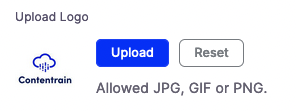
GitHub Provider
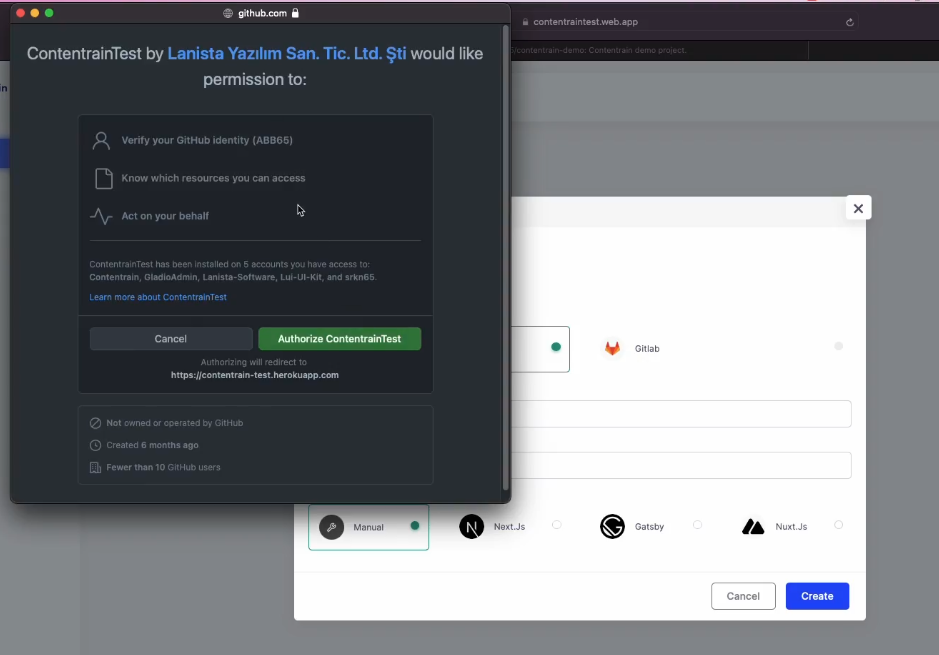
Using GitHub's provider, you should have to set up some permission for your account.
Permissions:
- Read access to metadata
- Read and write access to administration and code
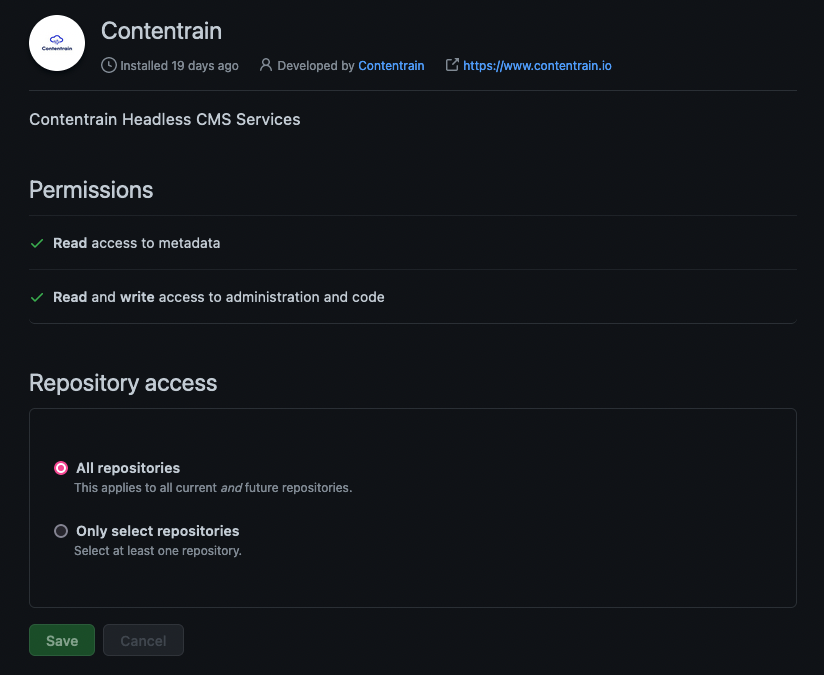
Continuing with starters
You can select ready-to-use JAMstack starters like Next.js, Gatsby, and NuxtJs.
You can see all our starters and get more information here.
Do you want more starters?
If you want additional starter JAMStack frameworks, you can let us know on Discord.
Setup your project
When you click Create, you will be able to connect with your Git repository and Contentrain.
Choose your repository
So, you can choose any repository you want and click on Next
And you can configure your branch settings. You can choose your master/main branch or stage branch.
- Path: The main directory where the Contentrain JSON database is created.
- Static path: Your media assets directory like
/static
Click to Submit and begin to set up Roles
Roles
Here, you can create your user seats and choose the roles and permissions of your project.
The Admin is the default role.
Collections (Collection Models)
In Collections, you can create your own collection models, import your previously saved collection models or use shared collection models.
Creating a new collection
To create a new collection, Click to Create a new collection button.
- Collection Name: Your collection name should be like
my-blog - Select Permission: Choose the permissions to role about this collection.
- i18n: You can add any language for your i18n projects.
See details about i18(Localization) here.
Markdown Templates
You can also convert your collection to markdown or MDX syntax instead of JSON. When you select Set this collection Markdown Frontmatter Template, and by setting the markdown path, you can use this collection whit the markdown editor.
For using MDX syntax on your markdown files, you can check the Use MDX format this template.